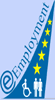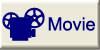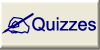The toolbar or the icon palette contains 14 icons used to create Authorware pieces. To create your pieces, drag icons from the icon palette into the flowchart from your workspace. This is the way you can produce a sequence of actions that Authorware will execute. Below you can find a list with all 14 icons (and a short description) that Authorware provides you to create a piece.
|
|
- Display icon - displays text and graphics on the screen; |
|
|
- Interaction icon - gives users a variety of ways to make choices (clicking buttons or hot spots…); |
|
|
- Motion icon - moves an object along a path or to a specific point; |
|
|
- Calculation icon - updates values in variables or executes functions; |
|
|
- Erase icon – erases some or all objects from the screen; |
|
|
- Map icon – groups the flowchart into smaller segments; |
|
|
-Wait icon - adds pauses with or without onscreen buttons that let users decide when to continue; |
|
|
- Digital movie icon - plays Director 5 and earlier, AVI, MOV, FLC, MPEG, and QuickTime 2 digital movies; |
|
|
- Navigate icon - sets up automatic or user-controlled navigation in a hypermedia framework; |
|
|
- Sound icon - includes music, narration, or sound effects in a piece; |
|
|
- Framework icon - creates a hypermedia framework, a structure of text, graphics, sound, animation, and data that users can navigate through; |
|
|
- DVD icon - includes still images, sound, or movie from DVD; |
|
|
- Decision icon - sets up various paths Authorware can take depending on conditions and events; |
|
|
- Knowledge Object icon – includes Knowledge Objects; |
There are two extra tools you can use in order to develop your application. You can use the icon color palette to organize icons by color them. Also you can use the start and stop flags which speeds up development by letting you test segments of the flowchart. The start and stop flags are usually used together.
Inserting an icon is a very simple task. You can drag it from the icon palette directly to the workspace and place it on the flowchart where you want to insert it.