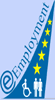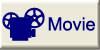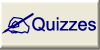After this step the image is in the right orientation. In some cases you like to select only a part from the image and the rest of the image can be removed. But first it is necessary to select the desired area. From the tool bar you have to select the tool, which is shown in figure 3.1. When you move the cursor over the image you will see the same image as you selected in the tool bar. Then you can choose the area from the image by pressing the left mouse button during the selection. After that you can adjust this selection by changing the rough edges. For example you can increase or decrease the selection. When you are satisfied with the crop you've selected, select Crop under the menu entry Image as you can see in figure 3.2.