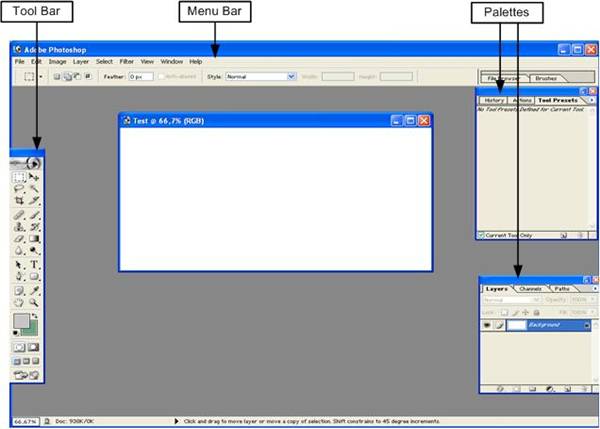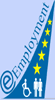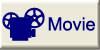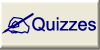The Adobeâ Photoshopâ is a product from Adobeâ and it is one of the famous tools for working with digital images. This tool is very powerful. The Adobeâ Photoshopâ can work with images from a digital camera, from scans or other sources. When you start the Adobeâ Photoshopâ and create a new document, then you can see the screen, which is shown in the following figure. This screen in figure1.1 consists of three main elements:
1.)- Menu bar: The menu bar is at the top and contains following menu items: File, Edit, Image, Layer, Select, Filter, View, Window and Help. Then each menu item contains sub menu items.
2.)- Tool bar: After opening a new file in the Photoshopâ the toolbar is on the left side and support the user to change the image. The different functions are described later in this lesson.
3.)- Palettes: Palettes are stacked up together in groups and they are on the right side of the working space. Palettes help you to monitor and modify images. Also the palettes are specified later in this lesson.