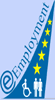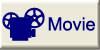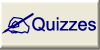You can insert further symbol bars above the Status Bar, to the Tool Bar or the left or right border of the screen. With the menu item “view” and the sub item “symbol bars” you can select between standard adjustments, animation effects, table- and frame-instructions, etc. to have a quick access to these functions. The new opened window you can drag to one of these possibilities, then it automatically inserts itself to the selected place.
In the left window you can select between different views and the start of your slide show. This Common Tasks Tool Bar allows you to display your current presentation from different perspectives.
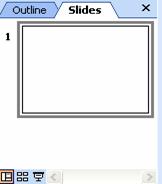
Fig. 2.5. Screenshot of the Common Tasks Tool Bar
-
 Slide View: The view of the current slide.
Slide View: The view of the current slide. -
 Outline View: In each slide, your presentations are displayed as the titles and main texts. You can change the order of bullets or slides, or apply formatting changes. Moreover you can navigate through the slides if you save your presentation as a web page.
Outline View: In each slide, your presentations are displayed as the titles and main texts. You can change the order of bullets or slides, or apply formatting changes. Moreover you can navigate through the slides if you save your presentation as a web page. -
 Slide Sorter View: The entire set of the slide on the screen. You can reorder slides, add transitions, and animation effects.
Slide Sorter View: The entire set of the slide on the screen. You can reorder slides, add transitions, and animation effects.